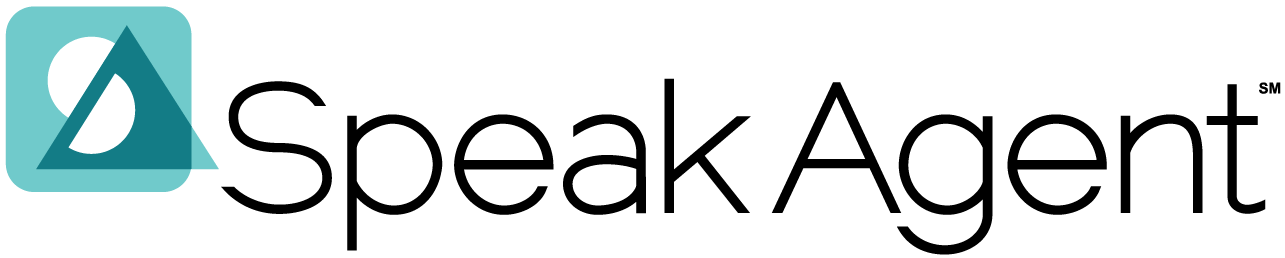Scenario:
You have a Speak Agent account and now you need to access it!
Steps for Teacher Login:
- Sign in with Clever at your district’s Clever or ClassLink portal (if applicable) or sign in at teach.speakagent.com.
- If you sign in via your Clever or ClassLink portal, simply use your usual district username and password. To add the Speak Agent app in Clever, follow these instructions and look for our app logo:
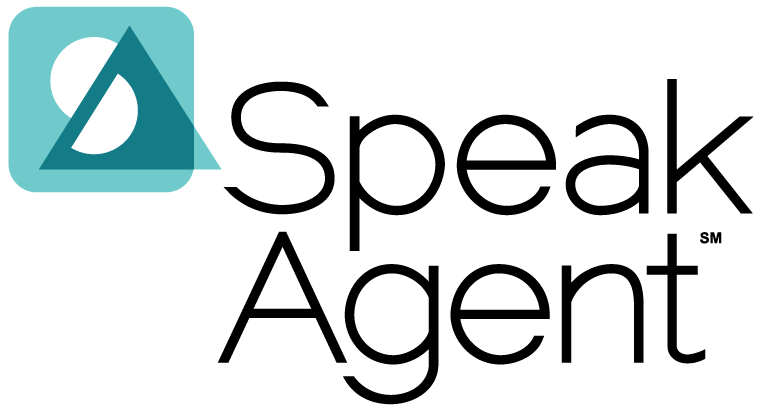
- Teachers who do not sign in with Clever will have a Speak Agent username and password. The username is your email address. This article explains how to set your password. The Teacher Sign In button is on the right side of the screen. The left and middle options are for students. (See below.)
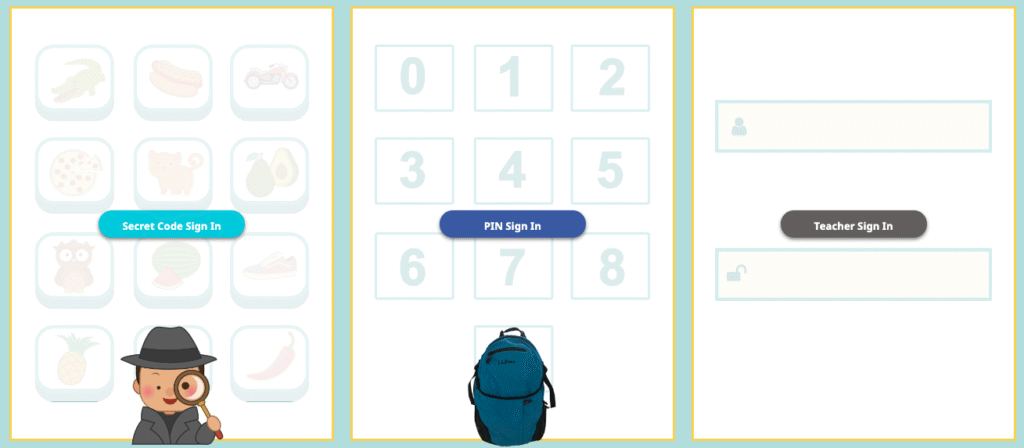
Steps for Student Login:
- Students either sign in with Clever.com (if applicable to your district) or sign in at teach.speakagent.com. They can do so from any web browser.
- Students who sign in at Clever.com simply use their usual Clever username and password. They can also choose the Log in with Clever button at teach.speakagent.com.
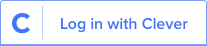
- Students who do not sign in with Clever will have a username and either a secret code or a PIN. This article explains how to find your student logins. The secret codes are for grades K-5 and the PINs are for grades 6 & up. Secret Code Sign In (grades K-5) is on the left side of the page:
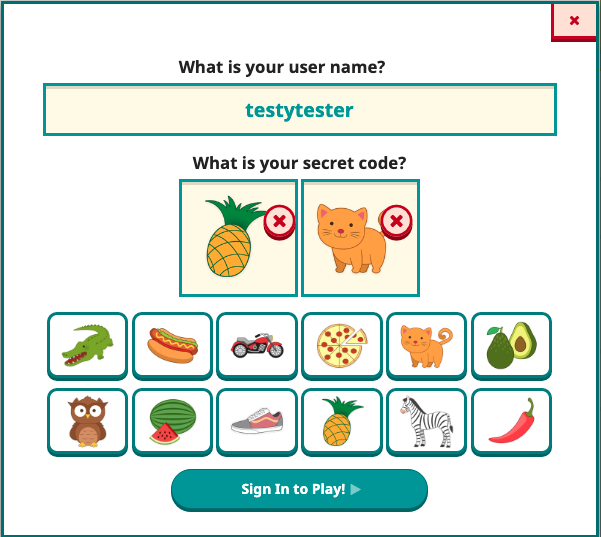
- PIN Sign In (grades 6-12) is in the middle of the page where the backpack is:
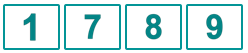
- Now students may access their assigned lessons and get to work.
Troubleshooting:
- If Clever is not working, please contact our support team.
- If your teacher username and password are not working, please click Teacher Sign In.
- Then below the password field, click Help! I forgot my password.
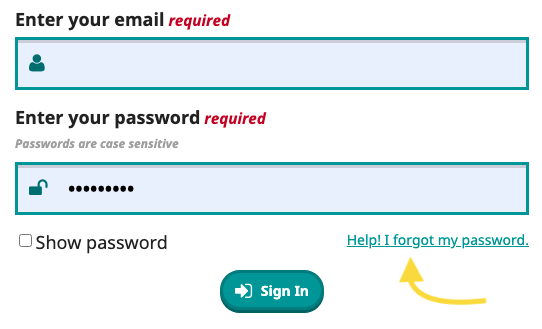
- This will enable you to reset your password.

Mission accomplished!