Set Your Password
Scenario:
Follow these steps to set or reset your password. If your district uses Clever to access Speak Agent, you can simply use your Clever username and password. However, you can always use your Speak Agent username and password as a backup.
Steps:
- Check your email for a communication from Speak Agent. The "From" address will be noreply@speakagent.com. If it's not in your Inbox, please check your Spam folder. If you can't find it there, please contact us!
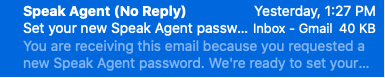
- Press the Set Password button. This should open a webpage. (If this does not work, see Troubleshooting below.)
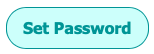
- Enter your new password and confirm. Then press the Submit button.
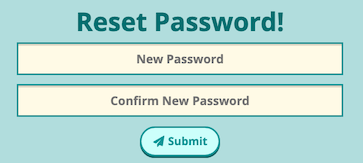
- Now you should be able to continue to Speak Agent and sign in using the Teacher Sign In option.
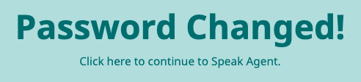
 Mission accomplished!
Mission accomplished!
Troubleshooting
Submit Button Doesn't Do Anything
For your security, the reset password email will only work once. If it does not take your password, please try this instead:
- Go to Speak Agent and sign in and press the Teacher Sign In button.
- Click the Help! I forgot my password link
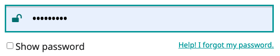
- Type in your email address and press Submit.
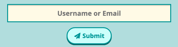
- You should now get a new email that should work. Go back to step #1 above at the top of the page.
Webpage Doesn't Open
If the button does not open the webpage in step #2, try copying the link below the button.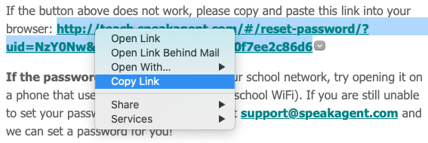
Then paste the link into your browser address bar: 
