Find a Lesson
Scenario:
You are looking for a specific lesson in order to prepare for a class or run an activity using Preview.
Steps:
- Sign into Speak Agent and click the Lessons menu item on the left-hand side.

- Make sure you are on the Organization Lessons tab if you are looking for a curriculum-aligned lesson provided to your school district. The Your Lessons tab is only for lessons that you have created — and that is an advanced "power user" feature.
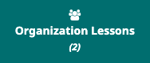
- The simplest way to search for a lesson is generally by keyword searching. Just type a short keyword or name of a unit and press Search. For district implementations, you can also type the unit number like Unit 01, Unit 02, etc. Unit numbers generally have the 0 as in 01, 02, 03, etc.
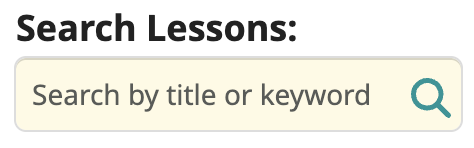
- Alternatively, you can filter your search. Just check the subject(s) or grade level(s) you wish to narrow the search to. If you check both a subject AND a grade that means you are narrowing your search to only lessons that meet BOTH criteria.
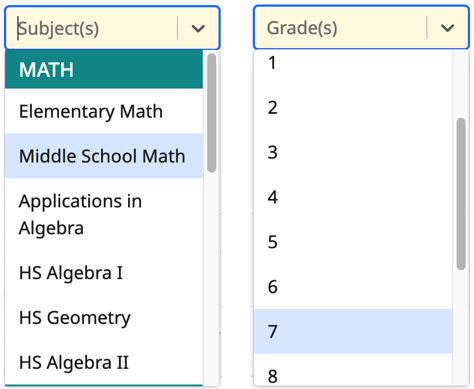
- Use the up and down arrows in the Title column menu to order your search results alphabetically A-Z or Z-A.
- Click on the name of the lesson you want to access, such as Unit 04: Volume. This takes you to a page where you can see what activities are in the lesson and can Preview each activity.
 Mission accomplished!
Mission accomplished!
Troubleshooting:
Can't find a lesson? There are a couple of possible reasons:
- You have may search filters such as subject or grade level. Just press the Reset button to clear all search filters.

- Another possibility is that you are searching for a keyword that is too specific. Try removing the keyword and pressing Enter/Return or searching for a shorter term. For example, rather than searching for "area and volume" just search "area" or "volume" separately. Rather than searching "biomes" search "biome" using the singular rather than plural. The fewer letters you use, the broader the search results will be!
