Clearing the Browser Cache
Scenario:
Your computer is "remembering" a previous Speak Agent account or product version and you need to update it.
Steps for Clearing the Cache in Google Chrome:
- First, go to teach.speakagent.com and make sure you Sign Out.

- Now sign back in as a teacher (either directly or from Clever or ClassLink). Did that solve the issue? If not, please continue...
- Go to the Chrome web browser and choose Clear Browsing Data.
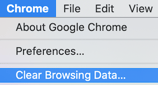
- Check the boxes for "Cookies..." and "Cached images..." then press the Clear Cache button.
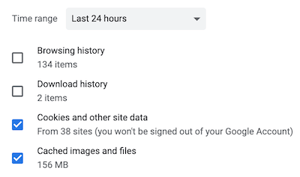
- Next, close/quit the Chrome browser completely (all windows or tabs).
- Return to teach.speakagent.com and Sign In. Or, if using Clever or ClassLink, sign in from your usual dashboard.
- Did that solve the issue? If not, please contact support@speakagent.com.
 Mission accomplished!
Mission accomplished!
