Assign a Lesson
Scenario:
You wish to assign one or more Speak Agent lessons to a class section or group of students.
Assign from a Lesson:
- Click Lessons in the left-side menu.
- Click the title of the lesson you'd like to assign.
- Click the Assign to Class or Assign to Student button.
- Click the
 button next to the class(es) or student(s) you'd like to assign the lesson to.
button next to the class(es) or student(s) you'd like to assign the lesson to. - Click Add Details → on the bottom right.
- Choose a delivery date and a due date (or skip those options). The delivery date determines when students will see the lesson. The due date is when they must complete it. (They won't be locked out and can complete it late, but you will be able to see that they were overdue.)
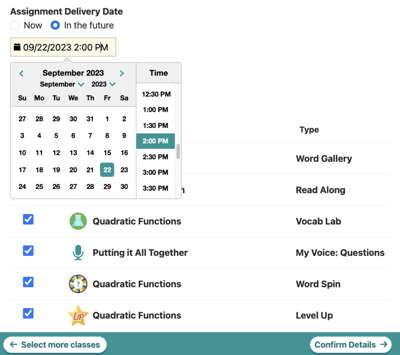
- Uncheck any activities that you wish to make optional. If you make an activity optional, your students will be able to complete the lesson without doing that activity.
- Press Confirm Details → and make sure everything looks right.
- Once you press Assign →, your students will see the lesson on their Speak Agent homepage the next time they log in.
Assign from the Classes & Students Menu:
- Click Classes & Students in the left-side menu.
- Click the name of the class you'd like to assign a lesson to.
- Click the Assign Lesson button at the top.
- Use the search bar to find the name of the lesson(s) you'd like to assign to your class.
- Click the
 button next to the lesson you'd like to assign to your class.
button next to the lesson you'd like to assign to your class. - Click Add Details → on the bottom right.
- Choose a delivery date and a due date (or skip those options).
- Uncheck any activities that you wish to make optional.
- Press Confirm Details → and make sure everything looks right.
- Once you press Assign →, your students will see the lesson on their Speak Agent homepage the next time they log in.
 Mission accomplished!
Mission accomplished!
