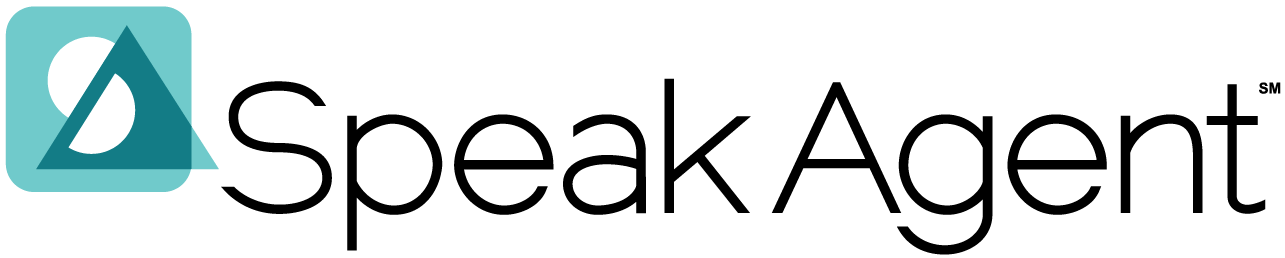Scenario:
You are wondering what the experience is like for your students and how they access the lessons you are assigning to them.
Steps for Student Access:
- Students sign into Speak Agent.
- The student Home page features the newest assignment. The image below shows the view for grades K-5:
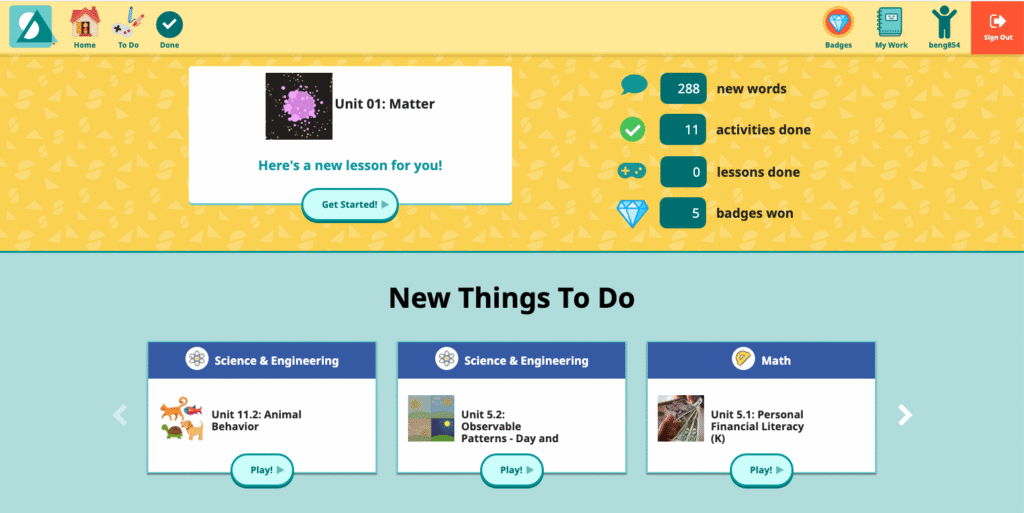
- The To Do page lists all active assignments that are not yet completed. Students can see how many activities are left to do, e.g., “Activities done: 5/9.” Any lesson that you have archived or unassigned will not display to students. The image below shows the view for grades 6 & up:
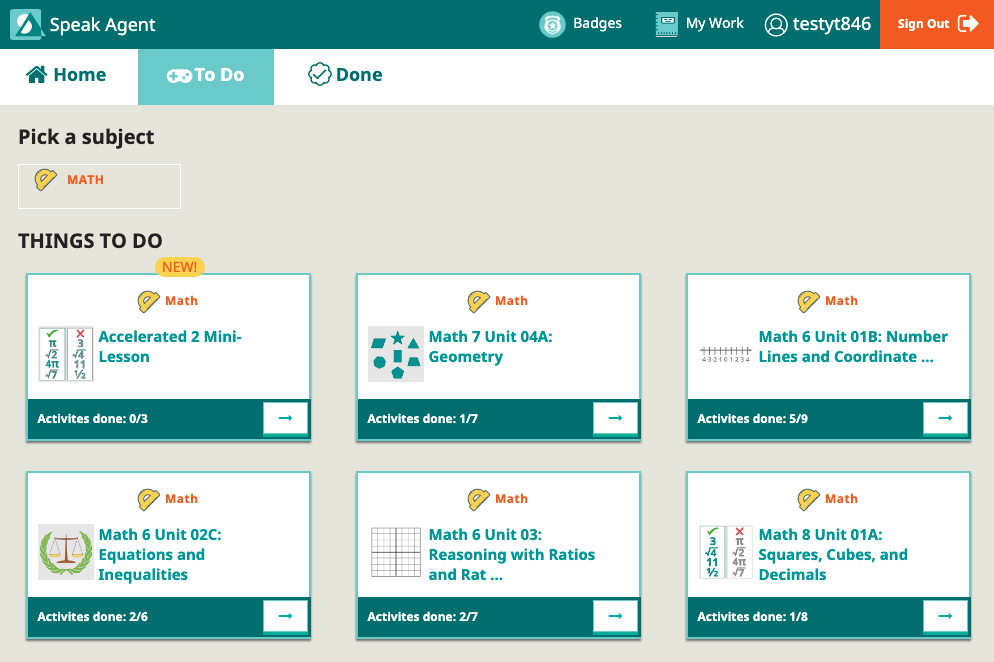
- Completed lessons will display under the student’s Done page. (This page is on their top navigation menu.) They may redo completed lessons or activities at any time.
- To launch a lesson, students simply press anywhere on a lesson tile. This opens the lesson (shown below). From here they press a tile to start an activity. The activity tiles are listed in recommended order. Students must complete all the activities to complete the lesson. The image below shows the view for grades 6 & up:
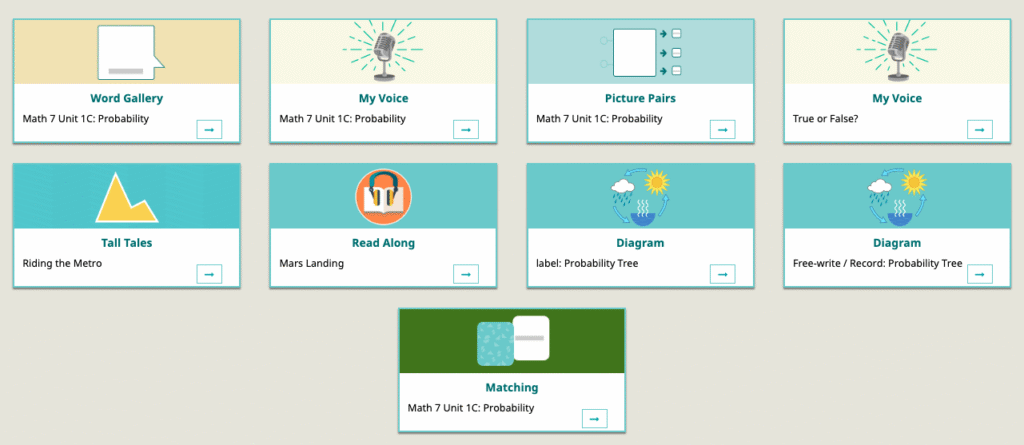
- Activities check off as they are completed so that it’s clear to students what is left to do within each lesson.
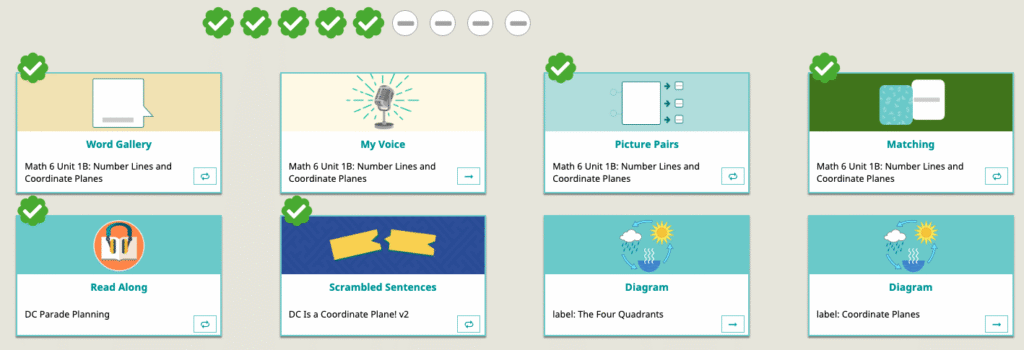
- Students can also access their badges and portfolio from the top navigation menu.

Mission accomplished!