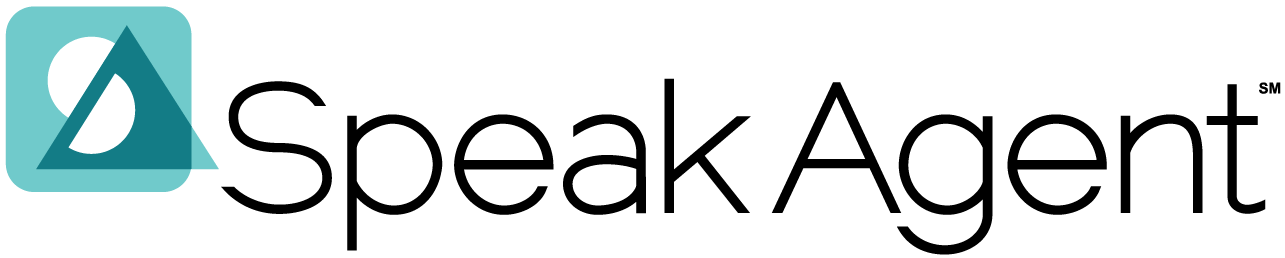Scenario:
You would like to monitor how the whole class is doing with an assigned lesson and/or would like to use the data for grading.
How It Works:
Steps for Class Reports:
- Go to your dashboard or to Classes & Students and click on a class name.
- Next, click the Lesson Progress tab.
- You will now see a list of lessons assigned to the class. A progress bar shows for each lesson currently assigned to that class.
- Next, click the small graph icon
 or click on the lesson title. This will open the class report for that lesson.
or click on the lesson title. This will open the class report for that lesson.
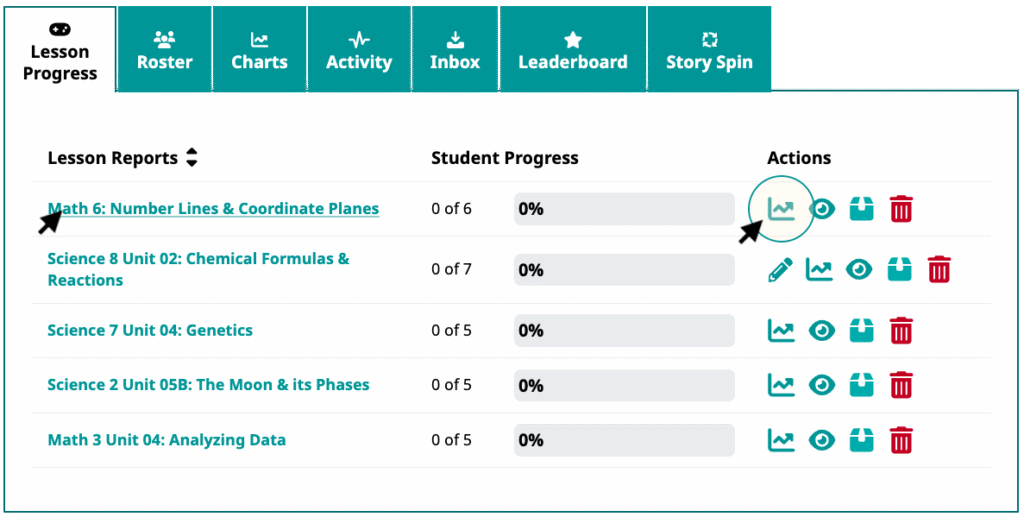
- The class report has one row per student and one column per activity in the lesson.
- A green checkmark
 means that the activity has been completed.
means that the activity has been completed. - Scores are presented as fractions such as 5/5 where the numerator = correct answers and the denominator = total possible answers.
- The links that read “View” link to portfolio items generated by the activities.
- A green checkmark
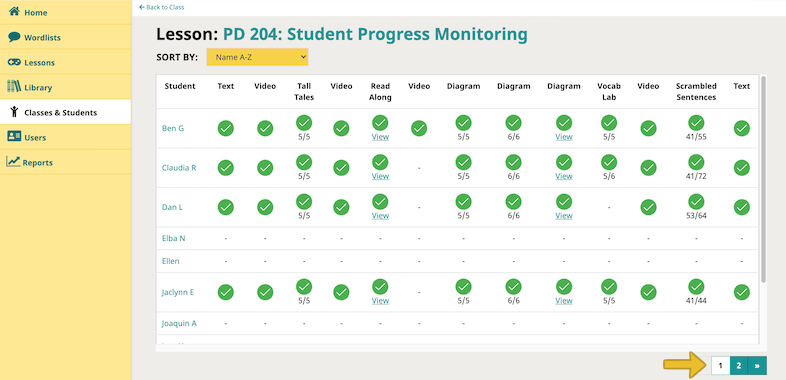
- If you see a page 2 or 3 in the bottom-right corner, you can click the numbered blocks to get to the next page of students.

Mission accomplished!