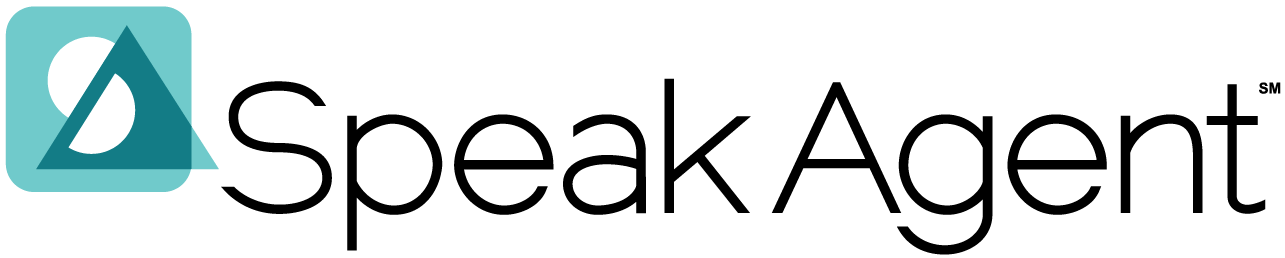Scenario:
You wish to assign one or more Speak Agent lessons to a class section or student(s).
If you have a new student in a class who is missing lessons that the other students have assigned, please use Assign from a Student Page.
Assign from a Lesson
- Click Lessons in the left-side menu.
- Click the title of the lesson you’d like to assign.
- Press the Assign to Class or Assign to Student button.
- Click the
 button next to the classes or students you’d like to assign the lesson to. You may assign to multiple classes or students if the dates and required activities are the same.
button next to the classes or students you’d like to assign the lesson to. You may assign to multiple classes or students if the dates and required activities are the same. - Click Add Details → on the bottom right.
- Choose a delivery date and a due date (or skip those options). The delivery date determines when students will see the lesson. The due date is when they must complete it. (They won’t be locked out and can complete it late, but you will be able to see that they were overdue.)
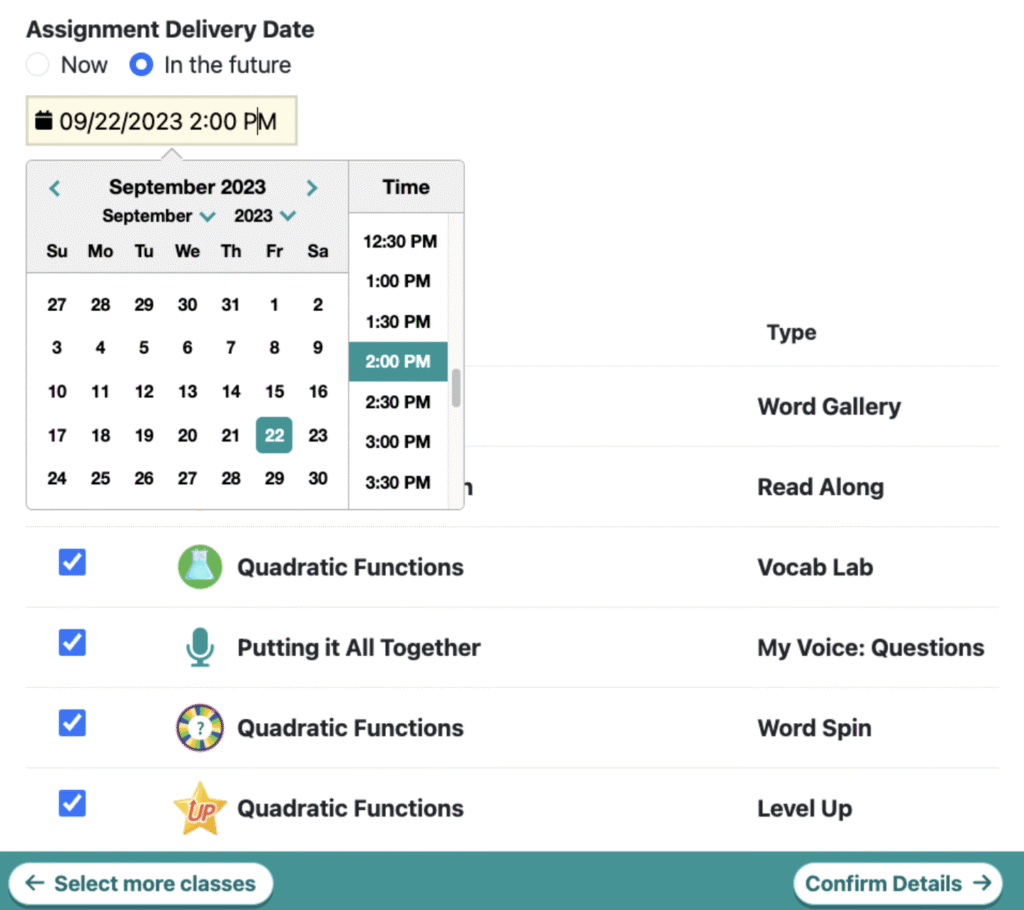
- Uncheck any activities that you wish to make optional. If you make an activity optional, your students will be able to complete the lesson without doing that activity.
- Press Confirm Details → and make sure everything looks right.
- Once you press Assign →, your students will see the lesson on their Speak Agent homepage the next time they log in.
Assign from Classes & Students
- Click Classes & Students in the left-side menu.
- Click the name of the class you’d like to assign a lesson to.
- Press the Assign Lesson button at the top.
- Use the search bar to find the name of the lesson(s) you’d like to assign to your class.
- Click the
 button next to the lesson you’d like to assign to your class.
button next to the lesson you’d like to assign to your class. - Click Add Details → on the bottom right.
- Choose a delivery date and a due date (or skip those options).
- Uncheck any activities that you wish to make optional.
- Press Confirm Details → and make sure everything looks right.
- Once you press Assign →, your students will see the lesson on their Speak Agent homepage the next time they log in.
Assign from a Student Page
- Go to a class roster or your Home page in Speak Agent and click the name of the individual student you’d like to assign a lesson to. This should take you to the student details page.
- Press the Assign Lessons button at the top of the student’s details page.
- Use the search bar to find the name of the lesson you’d like to assign to this student.
- Click the
 button next to the lesson you’d like to assign.
button next to the lesson you’d like to assign. - Click Add Details → on the bottom right.
- Choose a delivery date and a due date (or skip those options).
- Uncheck any activities that you wish to make optional.
- Press Confirm Details → and make sure everything looks right.
- Once you press Assign →, your student will see the lesson on their Speak Agent homepage the next time they log in.

Mission accomplished!