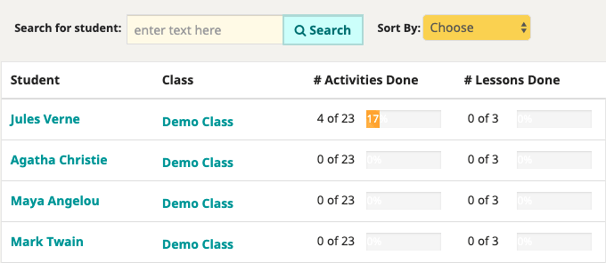Adding a Co-Teacher
Scenario:
If you are the primary teacher (aka "teacher of record") for a class section and you have a co-teacher that needs access to your students in Speak Agent, read on!
Setup:
If your district's Student Information System includes your co-teacher on the class roster, she or he should have access automatically. There is nothing you need to do! If your co-teacher is not in the database, all you need to do is to email Speak Agent support. Please include the following information:
- The email addresses of both teachers.
- The names of the school district and school where you teach (if not obvious from your signature line).
- The specific class sections that your co-teacher needs to access. (Alternatively, it can be a whole grade level at your school, if that is appropriate.)
How It Works:
This setup will grant your co-teacher the following access to students in the class sections you specify:
- View student progress on the dashboard.
- View which lessons are assigned to each student.
- Manage assignments, e.g. add, unassign, or archive.
- View student lesson reports.
- View any and all portfolio items created by students.
- Access to student passwords (if not using Clever.com for login).
Your classes will not be listed under Classes in the co-teacher's account. That said, she or he may still access the Classes indirectly. Here's how:
- On her or his dashboard, your co-teacher will see which classes students are enrolled in.
- She/he can simply click the name of the class, e.g., "Demo Class" in the illustration below. That will go right to the Class page. From there your co-teacher can assign lessons.